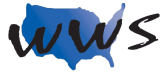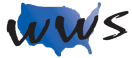Introduction:
Pinterest allows users to find and save ideas on various topics such as DIY projects, recipes, home decor, fashion, and more. Users can create and organize virtual boards, where they can save pins (images and information) from other users or from websites.
Overview of Pinterest:
- Search: Discover new ideas and topics by searching keywords or browsing categories.
- Boards: Collections of pins organized by topics or themes.
- Pins: Visual bookmarks with images, descriptions, and links to external websites.
- Home Feed: A personalized feed of pins based on your interests and people you follow
Why use Pinterest?
Inspiration and Ideas:
Users discover new ideas across a wide range of topics, including fashion, home decor, DIY projects, recipes, travel, and more. By following users and boards that interest you, you can create a personalized feed of ideas tailored to your tastes and preferences.
Organize and Save Ideas:
You can create boards to help you organize and categorize the Pins you save. This makes it easy to keep track of your favorite ideas and refer back to them whenever you need inspiration or want to try something new.
Connect with Like-minded People:
You can follow and interact with others who share your interests. By following users and boards related to your hobbies or passions, you can connect with a community of like-minded individuals, find expert advice, and stay up-to-date on the latest trends.
Plan Projects and Events:
Pinterest is a valuable tool for planning projects and events, such as weddings, parties, home renovations, or vacations. By creating boards for specific projects, you can gather ideas and inspiration in one place, making it easier to organize and execute your plans.
Shopping and Product Discovery:
Pinterest helps users discover new or similar products and shopping ideas. Many Pins feature links that allow users to purchase items directly from the Pin or visit the retailer’s website for more information.
Overview of the Layout:
- Home Feed: The main page where you’ll find pins based on your interests.
- Following: Shows pins from people and boards you follow.
- Notifications: Displays interactions such as comments, saves, and new followers.
- Your Profile: Access your own boards, pins, and account settings.
How To:
Create an Account:
- Go to www.pinterest.com or download the Pinterest app on your computer or smartphone.
- Click “Sign Up” and enter your email address and password, or sign up using your Google, Facebook, or Apple account.
- Complete the registration process by adding your name, age, and gender.
- Select at least five topics that interest you to personalize your home feed.
Create a Post (Pin):
- Click the “+” button at the bottom right corner of the screen or on your profile page.
- Select “Create Pin” and upload an image or video from your device or add a website link.
- Add a title and description to help you locate the pin you need in the future.
- Choose an existing board or create a new one to save your pin.
Create a board:
- Click the “+” icon at the bottom right corner on the website or tap the “+” icon at the top right corner in the app.
- Select “Create board.”
- Give your board a name and choose if you want it to be public or private.
- Click “Create” or tap “Next” to finish creating your board.
Save a Pin to a board:
- Find a Pin that you would like to save.
- Click or tap the “Save” button on the Pin.
- Choose the board you want to save the Pin to or create a new board.
Search for Pins:
- Type keywords related to your interests in the search bar at the top of the screen.
- Browse through the search results and save any Pins that interest you.
Follow other users or boards:
- Click on a user’s name or profile picture to view their profile.
- To follow the user, click or tap the “Follow” button.
- To follow a specific board, click or tap on the board and then click or tap “Follow.”
Edit your profile:
- Click on your profile picture at the top right corner.
- Select “Settings” on the website or tap the gear icon in the app.
- Update your personal information– your name, username, bio, and profile picture.
Share a Pin:
- Click or tap on a Pin to open it.
- Click the “Send” icon on the website or tap the “Share” icon in the app.
- Choose how you want to share the Pin, such as via email or social media platforms.
Organize your boards:
- Go to your profile and find the board you want to organize.
- Click or tap on the board to open it.
- To move a Pin, click and drag the Pin on the website, or tap and hold the Pin in the app, then drag it to a new location.
- To edit the board’s settings, click the pencil icon on the website or tap the three dots in the app and select “Edit board.”
Delete a Pin or board:
- To delete a Pin, open the Pin and click or tap the pencil icon, then click or tap “Delete.”
- To delete a board, open the board, click the pencil icon on the website, or tap the three dots in the app, then click or tap “Delete board.”
Send messages to other users:
- Click or tap the speech bubble icon at the top right corner of the screen.
- Click or tap the “+” icon to start a new conversation.
- Search for the user you want to message and select them.
- Type your message in the text box and click or tap “Send.”
Discover new ideas with the “Today” tab:
- In the app, tap the lightbulb icon at the bottom of the screen.
- Browse through the feed of trending Pins and topics.
- Save Pins or follow users and boards directly from the “Today” tab.