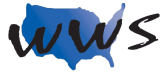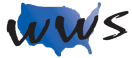Introduction:
Online music services provide users with access to millions of songs and albums from various genres and artists. These platforms often include features such as playlists, radio stations, and recommendations based on your listening habits. This guide will give an overview of online music services and explain how to use some popular platforms.
Overview of Online Music Services:
- Streaming: Listen to music without downloading files, requiring an internet connection.
- Offline Listening: Some services offer an option to download songs for listening without an internet connection.
- Playlists: Curated lists of songs organized by mood, genre, or theme.
- Radio Stations: Channels that play a continuous stream of music based on a specific artist, genre, or theme.
- Recommendations: Personalized suggestions of songs and artists based on your listening history.
Examples of Online Music Services and How They Work:
Spotify:
- Create an account using your email address or Facebook credentials.
- Search for songs, artists, or albums using the search bar.
- Create and organize your own playlists or follow those created by other users.
- Discover new music through the “Browse” and “Radio” sections.
- Upgrade to a premium subscription for ad-free listening, offline downloads, and better sound quality.
Apple Music:
- Sign up for an account using your Apple ID or create a new one.
- Browse the “For You,” “Browse,” and “Radio” sections to discover music.
- Add songs, albums, and playlists to your library.
- Create custom playlists and share them with friends.
- Subscribe to the service for ad-free listening, offline downloads, and access to exclusive content.
YouTube Music:
- Sign in using your Google account or create a new one.
- Search for songs, artists, or albums using the search bar.
- Access personalized recommendations in the “Home” tab based on your listening history.
- Create and save your own playlists or explore those curated by others.
- Subscribe to YouTube Music Premium for ad-free listening, offline downloads, and background play.
Amazon Music:
- Sign up for an account using your Amazon credentials or create a new one.
- Browse the “Home,” “Recommended,” and “Stations” sections to discover music.
- Add songs, albums, and playlists to your library or create custom playlists.
- Access Amazon Music Unlimited for a larger catalog, ad-free listening, and offline downloads (requires subscription).
These are just a few examples of the many online music services available. Each platform offers a unique user experience and features, so it’s essential to explore different options to find the one that best fits your preferences and needs. Enjoy discovering and listening to new music through these services!
Navigating the Interface:
Search Bar: To find specific songs, artists, albums, or playlists, click on the search bar located at the top of the screen. Type in the relevant keywords, such as the song title or artist’s name, and press ‘Enter’ to display the search results. Browse through the list and click on the desired item to start playing.
Playlists: Playlists are collections of songs that can be created and customized by users. To create a new playlist, click on the “Create Playlist” button, and give it a name and optional description. Add songs to the playlist by searching for a song, clicking on the three-dot menu next to it, and selecting “Add to Playlist.”
Radio Stations: Online music services offer curated radio stations based on genres, artists, or personal preferences. To access these stations, navigate to the “Radio” or “Stations” section of the platform. Click on a station to start listening.
Library Management: To manage your music library, click on the “Library” or “My Music” tab. From here, you can add songs, albums, or artists to your library, create playlists, or organize content into different categories or folders.
Playback Controls: Playback controls are typically located at the bottom of the screen. Use these buttons to play, pause, skip, or shuffle songs. You can also adjust the volume or switch between repeat and shuffle modes.
Discovering New Music:
Algorithm-Based Recommendations: Platforms use algorithms to suggest songs, albums, or artists based on your listening habits and preferences. Check the “Home” or “Discover” sections for personalized recommendations.
Curated Playlists: Platforms offer curated playlists created by music experts, featuring a selection of songs related to specific genres, moods, or themes. Browse the “Browse” or “Explore” sections to find these playlists.
Social Sharing: Connect with friends on the platform to see what they are listening to, share playlists, or follow their activity. This can help you discover new music based on their tastes and recommendations.
Creating and Managing Playlists:
Creating a Playlist: Click on the “Create Playlist” option, give it a name, and optionally provide a description. This will create a new, empty playlist.
Adding Songs to a Playlist: Search for a song, click on the three-dot menu next to it, and select “Add to Playlist.” Choose the desired playlist from the list to add the song.
Organizing and Editing Playlists: To reorder songs within a playlist, click and drag the song to a new position in the list. To remove songs, click on the three-dot menu next to the song and select “Remove from Playlist.” To edit playlist details, click on the playlist’s name or description and make the desired changes.
Offline Listening:
Some platforms offer offline listening options, allowing users to download music for listening without an internet connection.
Downloading Songs: To download individual songs or entire playlists, click on the three-dot menu next to the item and select “Download.” This will save the content to your device.
Managing Downloads: To view, delete, or update downloaded content, navigate to the “Downloads” or “Offline Music” section of the app. From here, you can manage your offline library.
Offline Mode: Some platforms have an “Offline Mode” that restricts the app to play only downloaded content when the internet connection is unavailable. To enable Offline Mode, go to the app’s settings and look for the “Offline Mode” toggle. Switch it on to listen to your downloaded music without an internet connection.
Free vs. Paid Subscriptions:
Free Plans: Free plans typically offer lower audio quality, ad-supported listening, and limited skips. You can access most features of the platform but may encounter occasional advertisements and restrictions on certain features.
Paid Plans: Paid plans provide benefits such as ad-free listening, higher audio quality, unlimited skips, and offline listening options. These plans usually offer a better overall experience and additional features not available in the free version.
Subscription Pricing: Paid plans typically cost between $9.99 and $14.99 per month, depending on the platform and features included. Some services offer discounts for students, families, or annual subscriptions.
Device Compatibility:
Smartphones and Tablets: To use the music service app on iOS and Android devices, download the app from the App Store (iOS) or Google Play Store (Android). Once installed, sign in with your account and start exploring the platform.
Computers: Access the music service through web browsers or dedicated desktop applications. Visit the platform’s website and sign in to start listening, or download the desktop app, if available, for a more integrated experience.
Smart Speakers: To link the music service account to smart speakers, such as Amazon Echo or Google Home, open the corresponding smart speaker app and look for the “Music Services” or “Linked Accounts” section. From there, add your music service account and follow the instructions to complete the setup. Once linked, you can control music playback with voice commands.
Other Devices: Some online music services are compatible with various other devices, such as smart TVs, gaming consoles, or streaming devices (e.g., Roku, Chromecast). Check the platform’s help center or device compatibility list for instructions on how to set up the service on these devices.
Frequently Asked Questions
Q: How do I sign up for an online music service?
A: Download the app for the online music service (e.g., Spotify, Apple Music, YouTube Music, Amazon Music) on your smartphone or computer, and create an account by providing your name, email address, and sometimes payment information.
Q: Are there free versions of online music services?
A: Yes, some online music services offer free versions, usually with ads and limited features. For example, Spotify and YouTube Music have free tiers that allow you to listen to music with occasional ads between songs.
Q: Can I download music for offline listening?
A: Most online music services offer offline listening as a feature of their paid subscriptions. With offline listening, you can download songs, albums, or playlists to your device and listen to them without an internet connection.
Q: How do I create and share playlists?
A: In most online music services, you can create playlists by adding songs, albums, or artists to a new or existing list. To share a playlist, find the “share” button or icon within the app and select your preferred sharing method (e.g., social media, email, or direct link).
Q: Can I listen to music on multiple devices simultaneously?
A: Typically, online music services allow you to listen on one device at a time with a single account. Some services offer family plans that allow multiple users and simultaneous listening on different devices.
Q: How do online music services generate personalized recommendations?
A: Online music services use algorithms that analyze your listening history, preferences, and habits to generate personalized recommendations for songs, artists, albums, and playlists.
Q: Can I transfer my playlists and library from one music service to another?
A: Yes, you can use third-party tools or services like Soundiiz or TuneMyMusic to transfer your playlists and library from one music service to another.
Q: What is the difference between radio stations and playlists?
A: Radio stations are continuous streams of music based on a specific artist, genre, or theme, while playlists are curated lists of songs that can be played in order or shuffled. Radio stations often play a more extensive selection of songs, while playlists usually have a more focused theme or mood.
Q: Can I upload my own music to online music services?
A: Some online music services, such as YouTube Music and Amazon Music, allow you to upload your own music files to their platform, making them accessible from your account and devices.
Q: Do online music services have podcasts and audiobooks?
A: Some online music services, like Spotify and Apple Music, offer podcasts and a limited selection of audiobooks in addition to music. You can search for and listen to podcasts or audiobooks within the app, just like you would with music.