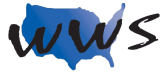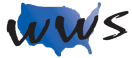What is the Internet All About?
What is the Internet?
The term Internet refers to a worldwide network that connects millions of computers and their users. Through the use of phone lines, cable, and satellites, over 100 countries and tens of millions of people have the ability to communicate and share information on a global scale.
The Internet has been given many names to try to explain its vast reach. Some of the most common terms are The Web, The World Wide Web (WWW), Cyberspace, and Information Superhighway. Why was the Internet named the World Wide Web? Well, if you could view the Earth in its entirety, observing all the communication lines linking computers around the globe, the Earth would look like it was covered in a gigantic spider’s web.
The Internet is comprised of company, library, school, non-profit organization, and individual computers. Some computers are connected to the Internet for the purpose of sharing information and providing services, while others are connected to the Internet to search for information. Think of the Internet as a superhighway with roads connecting every destination in the world. Using your computer, you can connect to this superhighway and travel from destination to destination at almost instantaneous speed. In computer terms, these destinations are referred to as websites, and the superhighway is your Internet connection. These roads are filled with traffic consisting of people going different places. Some are performing research; some are shopping, some are communicating with friends, and others are doing anything else you can possibly imagine.
Every time you connect to the Internet, your computer is considered part of the Internet. Staying with our superhighway analogy, every computer that connects to the Internet adds to the traffic and increases the size of the Internet. When you disconnect your computer from the Internet, the size of the Internet shrinks and traffic lessens. People are constantly connecting and disconnecting to the Internet; therefore, the Internet’s size is not fixed. The size of the Internet is always changing depending on the number of people who are using the Internet at any particular time.
You can travel as fast as the traffic allows on this superhighway. The time of day you connect will determine the speed at which you can travel from destination (website) to destination (website). Usually the Internet is slowest at the start of the work day, during lunch break, when the kids get out of school, just after dinner, and before bed time.
What can you find on the Internet
The Internet contains information on just about every topic imaginable. These topics include the weather, newspapers, stocks, driving directions, games, email, recipes, jokes, health, nutrition, yellow pages, and much, much more. Every day the scope of the Internet continues to grow with new businesses and people offering more information, products, and services to the public.
People use the Internet to buy and sell products and services, do research, find old friends and new romances, and as a means of communication. People from across the world are now linked together via the Internet.
It is important to realize that all the information on the Internet is NOT 100% accurate, true, or reliable. Everything on the Internet must be viewed with caution, ensuring you are receiving quality information. Anyone who has the time and computer skills and wants to make the effort can place information on the Internet. Have fun exploring, but be mindful of what you find.
No one person, company, or government has control of the Internet. It is a public phenomenon which has no laws, rules, or governing body. It is owned by all people all over the world. Many governments have tried to police the Internet, no one system has been mandated and the rules vary from one nation to another.
It is important to realize that only YOU can control what you do or the way you act while using the Internet. We can only hope that if we conduct ourselves appropriately, it will rub off on others.
Connecting to the Internet
Overview
In order to connect your computer to the Internet, you need a device with a modem or network card and an Internet Service Provider. The modem is a device which enables the computer to communicate with other computers. Most of today’s computers come equipped with a modem.
Since most homes come prewired with a telephone and/or a cable line, the last required element to connect your computer to the Internet is selecting an Internet Service Provider (ISP). For a monthly fee, an Internet Service Provider will supply you with access to the Internet. If you went to the store and bought a new phone, you would need AT&T, Sprint, or some other telecommunications company to provide you with local and long distance telephone service. The same holds true for computers. Basically, ISPs let the computer connect to their computer system which is, in turn, connected to the Internet 24 hours a day, seven days a week. ISPs are like the on-ramp to a freeway.
There are two types of Internet Service Providers: Cable and DSL.
If you have your own computer, you can pay for the service yourself. This gives you the opportunity to use your own computer, at your leisure, at any time day or night, to look around the Internet. The Internet setup process is commonly referred to as “getting connected” or “going Online.”
Newer computers often come with internal modems. However, if you have a DSL or cable connection, you will also need an external modem that will be provided by the company whose services you are using.
Once you have a computer with a modem or network card and an Internet Service Provider, you can use your computer to call your Internet Service Provider to connect you to the Internet. So, put on your seatbelt, you are on your way to accessing the Internet.
Cable Internet Service
Most cable companies now offer high speed Internet access. Instead of using the phone line to connect to the Internet, the computer uses the cable line. The advantage to Cable Internet Service is that cable lines can transfer information faster than typical phone lines and will not affect your TV reception. Due to the increased speed and convenience the monthly charge is approximately $40. The computer will also need a special cable modem provided by the cable company for a small monthly fee. Discounts are typically available for one year and multi-year contracts. If you are interested in this type of Internet service, call your cable company to see if it is available in your area.
DSL: Digital Subscriber Line
DSL Internet service, offered by the telephone company, is equivalent in terms of cost and speed to cable Internet service. The telephone company provides a special DSL modem which routes computer traffic to special telephone lines specifically designed for computers. Without the burden of phone traffic, computers can transfer information at a faster rate and will not impact your traditional phone. If you are interested in this type of Internet service, call your telephone company to check for availability and discounts.
What is Broadband?
Broadband is a term used to identify high speed Internet access. DSL and Cable Internet service are both considered broadband. Broadband is the most popular way to access the Internet in the United States.
Opening the Internet Connection
What is an Internet Browser
A browser is a program that enables the computer to display the text and graphics located on the Internet. The Internet consists of billions of pages of information, pictures, text, animations, etc. A page on the Internet is called a webpage. A group of webpages provide by one company is called a website.
All of these webpages are built using computer code which tells the computer how to display the text and graphics. The browser translates the computer code and converts the code into graphical pages. A browser is nothing more than a program used to display websites and to help you navigate around the Internet. It translates each webpage from computer language into something people can understand. Internet Explorer is one example of a browser and is currently the most popular. Should you ever want to learn about other browsers, you can access the information on our website, www.webwiseseniors.com after you have completed this chapter and are ready to surf the web.
Opening the Internet Connection
When an Internet browser is opened, the computer will automatically attempt to connect to the Internet. The browser will instruct the computer to use the Internet connection which was set up with your ISP. Assuming you are using a high speed ISP (DSL, Cable) the computer will automatically open the browser and display your starting page.
Opening the Internet Connection: Step By Step Instructions
- Click the START button.
- Click the PROGRAMS or Apps option.
- Click the Microsoft Edge, Google Chrome, or Mozilla Firefox option.
Internet Browser Page Layout
Internet Browsers
The Internet browser allows you to view and navigate the Internet. Microsoft Edge is currently comes standard on all computers running Windows, Apple Safari comes standard on all Apple devices, and Google Chrome comes standard on all Android devices . The browser used throughout the remainder of the section is Microsoft Edge. Rest assured if you know how to use one Internet browser you can use all the rest.
When you are looking around the Internet, you are “Browsing” or “Surfing.” Located near the top of the browser window is the Address Bar, which allows you to choose where you would like to go while you are on the Internet. The Address Bar also contains the Back, Forward, Stop, Refresh, Home, Favorites, and Tools buttons to help you navigate around the Internet and to provide options for the browser. Each button plays an important role in making sure you get the most out of the Internet.
Remember, once the Internet Browser is opened and the Internet connection is established, the browser automatically displays a webpage. This starting page is referred to as the Home Page. Typically during setup, the computer’s Home Page is set to your ISP’s main webpage or the main webpage of the browser developer. As you become comfortable using the Internet, you will be able to change your Home Page.
Typical Window Layout
As we’ve discussed in the previous chapter, most programs, including Microsoft Edge, open in a box called a “window.” This is a quick review of common window characteristics: the Title Bar, Minimize button, Maximize button, Close button, and the Taskbar.
The Title bar is located at the top of every window. The Minimize, Maximize/Restore, and Close buttons are located on the right of the Title bar.
The Minimize button has a picture of a minus sign. Minimize hides the program, but does not close it. Your data is not lost, just hidden.
The Maximize button is the middle button. This button has a picture of a big square on it. When you press the Maximize button, your window will stretch to cover the entire computer screen.
The Close button is located in the far right corner of each window. The Close button is typically red with a large white “X” on it. The Close button turns off the program. Unsaved information will be lost.
The Taskbar, located at the very bottom of the screen, displays buttons corresponding to each open window. The Taskbar button will have the same name as the window’s Title bar.
This is new information, pertaining only to the Internet. The Address bar is located directly beneath the Title bar. The Address bar contains an input box and the BACK, FORWARD, REFRESH, and STOP Buttons. These tools assist in navigation around the Internet. At the end of the Address bar are the HOME, FAVORITES, and TOOLS buttons. These options affect information displayed in the window.
Address Bar
The address bar contains Microsoft Edge’s primary navigation tool. The address input box allows you to type in the specific address of a webpage you desire to see. You can also use the address box to conduct a search for a topic by typing a general topic of interest which will then use a search engine to find additional information on that topic. Each of these methods will be discussed in greater detail later in the book.
The Address bar also displays the main navigation buttons people use to explore the Internet. These buttons are described below. To perform the given task, click once on the appropriate button. Clicking twice instructs the computer to perform the task two times. If a button is light gray, the option is not available.
Back Button
Takes you to the screen viewed immediately before the current one.
Forward Button
Takes you to the screen you were viewing before you clicked the Back button.
Refresh Button
Reloads the website currently being viewed.
Stop Button
Temporarily stops the computer from transferring information from the Internet. Useful when errors are discovered or you have reached the wrong site.
Home Button
Takes you to the computer’s starting webpage.
Favorites Button
Provides a list of websites that have been saved on the computer for future access.
Tools Button
Opens a menu displaying a list of options allowing changes to your Internet browsing settings (e.g. printing or zoom changes).
Tabs
Tabbed browsing lets you see multiple webpages on the Internet in just one window. Take a moment to notice the tabs between the Command Bar buttons.