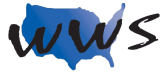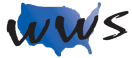Introduction:
Instagram is a popular social media platform that allows users to share photos and videos, as well as explore content from others based on interests and hashtags. With a focus on visual content, Instagram is an excellent platform for sharing life moments, discovering new ideas, and connecting with like-minded individuals.
Overview of Instagram:
- Feed: A personalized feed of photos and videos from accounts you follow.
- Search & Explore: Discover new content and accounts by searching for keywords or browsing through popular posts.
- Stories: Temporary photos or videos that are visible to your followers for 24 hours.
- Direct Messages: Private messaging between users for sharing content and having conversations.
Why use Instagram?
Share and Discover Visual Content:
Instagram allows users to share their own photos and videos, as well as discover content from others. This visual-focused platform is perfect for showcasing life moments, interests, and creative work.
Connect with Friends and Like-minded People:
By following friends, family members, or other users who share your interests, you can create a personalized feed of content and stay connected to your social circle.
Explore New Ideas and Trends:
Instagram’s Search & Explore feature allows users to discover new ideas, trends, and inspiration across various topics, such as fashion, food, travel, and more.
Build a Personal Brand or Promote a Business:
Instagram is a great platform for building a personal brand or promoting a business. By sharing high-quality content and engaging with your audience, you can grow your online presence and reach potential customers.
Overview of the Layout:
- Home: Access your personalized feed of posts from accounts you follow.
- Search & Explore: Find new content and accounts by searching for keywords or browsing through popular posts.
- Add a Story: Create and share temporary photos or videos that are visible to your followers for 24 hours.
- Activity: View interactions such as likes, comments, and new followers.
- Profile: Access your own posts, saved content, and account settings.
How To:
Create an Account:
- Download the Instagram app on your smartphone or go to www.instagram.com on your computer.
- Click “Sign Up” and enter your email address and password or sign up using your Facebook account.
- Complete the registration process by adding your name, username, and profile picture.
- Optional: connect your account to Facebook to find friends who are already on Instagram.
Upload a Photo or Video:
- Tap the “+” icon at the bottom center of the screen.
- Choose a photo or video from your device’s gallery or take a new one using the camera.
- Edit the photo with filters and adjustments, or trim the video if needed.
- Add a caption, location, and tag people if desired, then tap “Share” to post.
View and Interact with Posts:
- Scroll through your feed or explore new content in the Search & Explore tab.
- To like a post, double-tap the photo or video or tap the heart icon.
- Leave a comment by tapping the speech bubble icon and typing your message.
- To save a post, tap the bookmark icon. Saved posts can be accessed in your profile.
Use Instagram Stories:
- Tap the “+” icon at the top left corner or the camera icon at the bottom of the screen.
- Capture a photo or video, or upload one from your device’s gallery.
- Add text, stickers, or drawings to your story using the editing tools.
- Tap “Send To” and then “Share” next to “Your Story” to make your story visible to your followers for 24 hours.
Send Direct Messages:
- Tap the paper airplane icon at the top right corner of the screen or in the bottom right corner of a post.
- Search for the user you want to message and select their name.
- Type your message in the text box and tap “Send
Following and Unfollowing Accounts:
- Search for a user or tap on their username when viewing their content.
- To follow an account, tap the “Follow” button on their profile.
- To unfollow an account, tap the “Following” button and then confirm by tapping “Unfollow.”
Edit Your Profile:
- Tap your profile picture at the bottom right corner of the screen.
- Tap “Edit Profile” to update your personal information, such as your name, username, bio, and profile picture.
Frequently Asked Questions
Q: What is the difference between public and private Instagram accounts?
A: A public Instagram account allows anyone to view and interact with your content, while a private account requires users to send a follow request and be approved by you before they can see your content. You can change your account’s privacy settings by going to your profile, tapping the menu icon, selecting “Settings,” and toggling “Private Account” on or off.
Q: Can I upload multiple photos or videos in a single post?
A: Yes, you can upload up to 10 photos or videos in a single post by selecting the multiple-photo icon when uploading content. Users can swipe through the photos or videos in the post.
Q: How do I use hashtags on Instagram?
A: To use hashtags on Instagram, add relevant keywords preceded by the “#” symbol in your post’s caption or comments. Hashtags make your content more discoverable by other users who are searching for or following those hashtags.
Q: Can I share my Instagram posts on other platforms?
A: Yes, you can share your Instagram posts on other platforms by toggling the desired sharing option (e.g., Facebook, Twitter, or Tumblr) when creating a new post. You can also copy the post’s link or share it directly from the post’s options menu.
Q: How do I delete a post or comment on Instagram?
A: To delete a post, tap the three-dot menu icon on the post and select “Delete.” To delete a comment, swipe left on the comment (iOS) or tap and hold the comment (Android), and then tap the trash bin icon.
Q: How do I report inappropriate content or users on Instagram?
A: To report inappropriate content, tap the three-dot menu icon on the post, profile, or comment, and select “Report.” Follow the prompts to provide more information about the issue.
Q: How do I block or unblock a user on Instagram?
A: To block a user, visit their profile, tap the three-dot menu icon, and select “Block.” To unblock a user, visit their profile, tap the three-dot menu icon, and select “Unblock.”
Q: How do I deactivate or delete my Instagram account?
A: Temporary deactivation: Go to www.instagram.com, log in, click your profile picture, select “Edit Profile,” and click “Temporarily disable my account” at the bottom of the page. Permanent deletion: Go to “Delete Your Account” page on Instagram’s website, log in, select a reason for deletion, and follow the prompts to confirm.