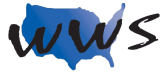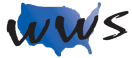What Is Twitter?
Twitter is a service for friends, family, and coworkers to communicate and stay connected through the exchange of quick, frequent messages. People post Tweets, which may contain photos, videos, links, and text. These messages are posted to your profile, sent to your followers, and are searchable on Twitter search.
What Can You Do With Twitter?
communicate and stay connected through the exchange of quick, frequent messages. People post Tweets, which may contain photos, videos, links, and text.
What Makes Twitter Different From Other Social Media?
Twitter allows for (and even requires) a natural tone and casual communication between brands and users. Unlike other popular networks, this is a conversational social platform where users are eager to engage with the content they like, and not only reshare it, but add their thoughts on the matter as well.
How Can I Sign Up For Twitter?
- Go To https://twitter.com and click Sign up at the bottom of the page.
- Click Create account. This will begin the account creation process.
- You can also select Sign up with Google or Sign up with Apple to login with those accounts instead.
- Enter a name. This can be a display name, pseudonym, or your real name
- Enter your phone number. If you’d rather use an email, click Use email instead in blue underneath the Phone field. The field will change accordingly.
- If the phone number or email address is already being used, you’ll see a warning.
- Enter your birthday and click Next. This won’t be shown on your profile unless you change your privacy settings. Click Month, Day, and Year to select the appropriate date.
- Check or uncheck user tracking and click Next. Twitter uses this data to customize your experience.
- Check the box to allow tracking, or uncheck the box to disable it.
- Confirm your information. You’ll see fields with Name, Email, and Date of birth. They should have a green checkmark arrow next to them.
If you see a red x, revise the information in the field.
- Click Sign up. This is the blue button at the bottom.
- Enter the verification code and click Next. If you used your phone number, you’ll receive a text with your code. If you used an email address, you’ll receive an email with your code.
- Enter a password and click Next. As with all passwords, make sure to create a secure password that you can remember.
- Upload a profile picture (optional). Click the camera icon to upload a picture from your computer or click Skip for now to do it later.
- Enter a username. Twitter will automatically generate a username based on your information. You can enter your own, or click Skip for now to use the generated username.
- If you entered your own, click Next.
- Personalize your Twitter. You’ll need to complete these steps or skip them so Twitter can personalize your dashboard.
- Allow notifications (optional). You can click Allow notifications to stay up-to-date on activity, or click Skip for now to set it later.
- Select three topics of interest from the list, then click Next.
- Follow at least one Twitter user from the list, then click Next.
- You’ll be taken to your Twitter feed. You can now use Twitter to send Tweets or connect with others.