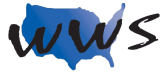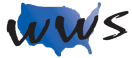Add A Virtual Background in Zoom
Visit website to download background photo
- Click link: https://webwisesociety.com/wtt-bulldog-swag/
- Press and hold on the desired background image
- Press Save To Photos option in menu
Step-by-Step Instructions: Computer
- Join zoom meeting
- Press ^ button directly to the right of the Video button
- Press Choose Virtual Background from the menu
- Press the + button on the right side below your camera feed
- Press Add Image option
- Find photo on your computer and click on the name of the photo
- Click the Open button
- Close the settings pop-up window by clicking the X in the corner
- For best results make sure your face is lit up well
Step-by-Step Instructions: iPhone
- Join zoom meeting
- Press MORE… in bottom black bar
- Press Backgrounds & Effects from the menu
- Press the + button
- Press Allow Access to All Photos option
- Press Photo you want to use as background
- Press Done button
- Press the double arrow button at top left of screen
- For best experience rotate phone to landscape view
Step-by-Step Instructions: Android Phone
- Join zoom meeting
- Press MORE… in bottom black bar
- Press Virtual Backgrounds from the menu
- If your device doesn’t support virtual backgrounds you will not see this option
- Press the + button
- Press Allow Access to Photos option if promoted
- Press Photo you want to use as background
- Press Close
- For best experience rotate phone to landscape view